What you need to work with Markdown and Pandoc?
- A plain text editor (Mac, Linux, Windows): Visual Studio Code
- Command Line
- Mac: cmd+space, type “terminal”
- Windows: hit Super/Windows key, type “powershell” and press Enter
- Pandoc to convert to different files.
- Some latex version to create pdf files
- Online alternative: https://dillinger.io/
- Download this file
What is Markdown?
.mdis a markup language that you can use to add formatting elements to plaintext documents.- one of the world’s most popular markup languages
- it only cares for writing, not formatting (WYSIWYG)
- it is light enough to read it in naked eye
- you can use any text editor application
Why to use Markdown
- Markdown can be used for everything: create websites, documents, notes, books, presentations, email messages, or technical documentation.
- Markdown is portable, you can use any application (open-access) (vs Microsoft Word is a proprietary file format)
- Markdown is platform independent (any operating system)
- Markdown is used worldwide and it is used for websites like Reddit or GitHub.
- Markdown is a fast and easy way to take notes, create content for a website, and produce print-ready documents.
Why not Microsoft Word or Google Drive?
- Word seems easy now, but it will drive you crazy in the long run.
- Microsoft Office package is expensive.
- Files are not universal.
- Word is very distractive.
- Problems with incompatibility.
- Files are heavier and tend to corrupt.
- Problems merging files, copying text from other files, numbering.
See RafaDavis
Why should I use Markdown?
- Beautiful professional formatting without much work.
- It can easily be converted to other formats: doc, pdf, html, etc.
- Separation of form and content allows you to focus on your writing.
- Text editors are meant to be worked with text structure, so they force you to think about the organization of your writing.
- Future proofing your files: plain text files are universal. They will work on any computer, of any operational system, forever.
- There is no lock-in. If you don’t like it, you can convert the files to doc files and go back to work the way you used to.
- The more you learn, the more powerful tools you can access, such as automatic citations.
- If you are writing a dissertation, or a thesis, there is a good chance your university has the template ready, so you don’t need to worry about adjusting to their standards.
See RafaDavis
You even can create Websites
- Jekyll: https://www.markdownguide.org/tools/jekyll/
- Blot: https://blot.im/
- Small Victory: https://www.smallvictori.es/
- Other static web generators: https://jamstack.org/generators/
The basics
Check this Cheatsheet Markdown Syntax and leave it open to consult it.
Step 1: Create a Markdown file
Work locally, and open your text editor, such as VSC. A Markdow file is nothing more than a text file, saved with the extension “.md”.
- Open the file
test1.md - Edit it as you like taking some elements from the Cheatsheet Markdown Syntax
- Save it
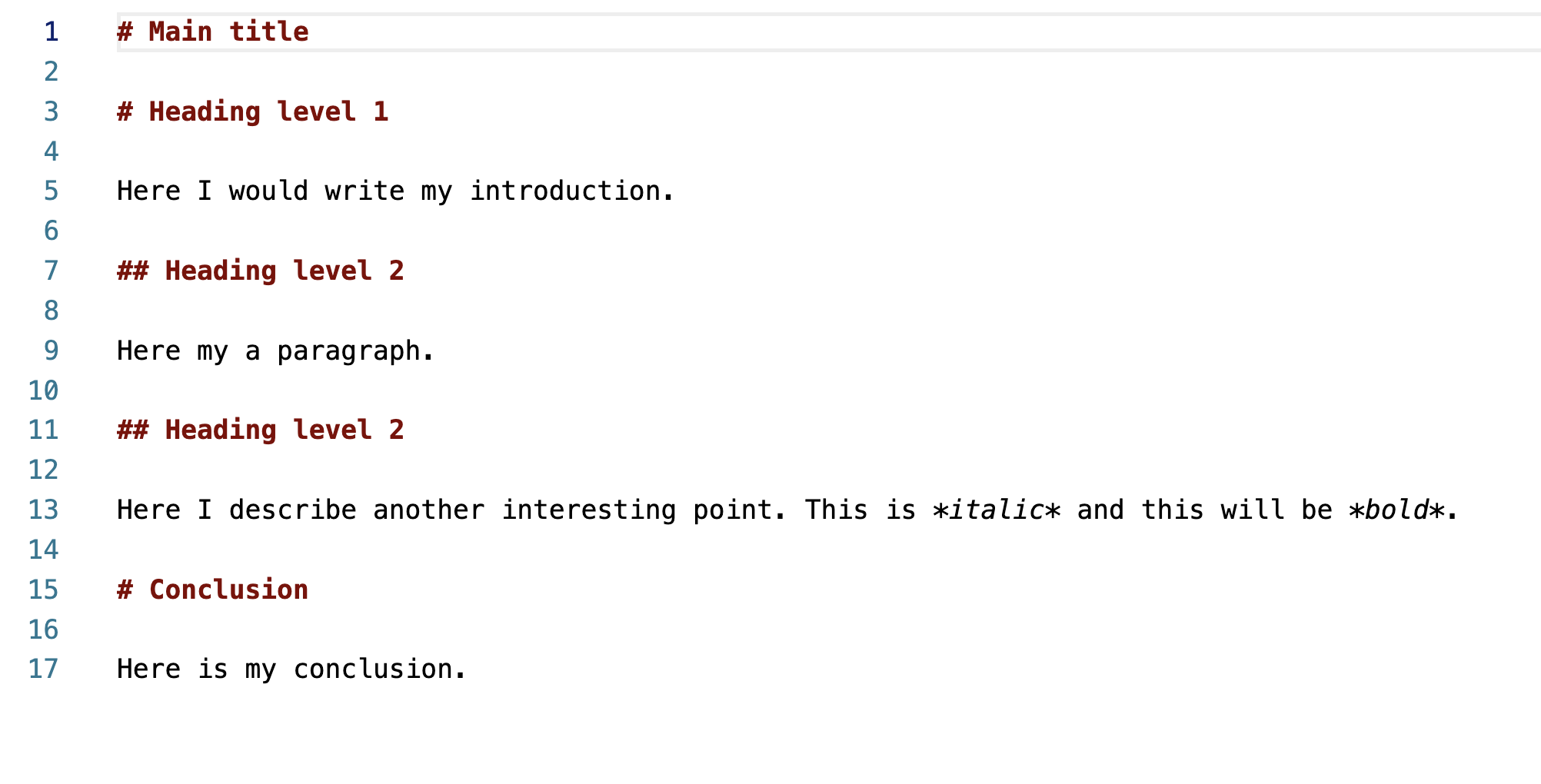
Now, how do we transform this?
- There are different ways to transform
.mdinto other formats. - The most common is Pandoc: a collection of parsers and scripts that transform a plain text file in
.mdinto HTML, PDF, doc, Slides, etc. - We will use the terminal
- Mac: press CMD + Space, type “terminal” and press Enter
- Windows: hit Super/Windows key, type “powershell” and press Enter
Basic commands for the terminal
pwd: Present working directoryls: List Directorymkdir: Make Directorycd: Change Directorycd ..: Change to parent directory
Type:
cd Documentsor go to your DHPracticum foldermkdir MarkdownWorkshopcd MarkdownWorkshop
Step 2: Install Pandoc
- You had to install Pandoc to convert
.mdtowards different files. - You will need to install as well a Latex version to create pdf files:
- If Pandoc or Latex is not correctly installed, this will not work.
Step 3: Transformation
- Go to your terminal (you should be there already but it you are not type
pwdandcdto our folder “MarkdownWorkshop”) - Type simply:
pandoc test1.md -o test1.pdf - Go to you folder and check the new PDF
- Do the same to convert it into a Microsoft doc:
pandoc test1.md -o test1.docx - And into an html page:
pandoc test1.md -o test1.docx
Step 4: Open test2.md
- Explore this document and try to transform it from the terminal:
pandoc test2.md -o test2.pdf - Remember: To create other types of documents, you only need to change the extension. For instance, if you want a Word doc, type “pandoc -o test2.docx test.md”. Same goes for “.html”, “.odt”, etc.
- Into a HTML:
pandoc test2.md -o test2.html - Into a Doc:
pandoc test2.md -o test2.odt - You can also edit YAML metadata:
---
title: Second test in Md
author: Susanna Alles Torrent
date: February 16, 2023
---
Here is the result:
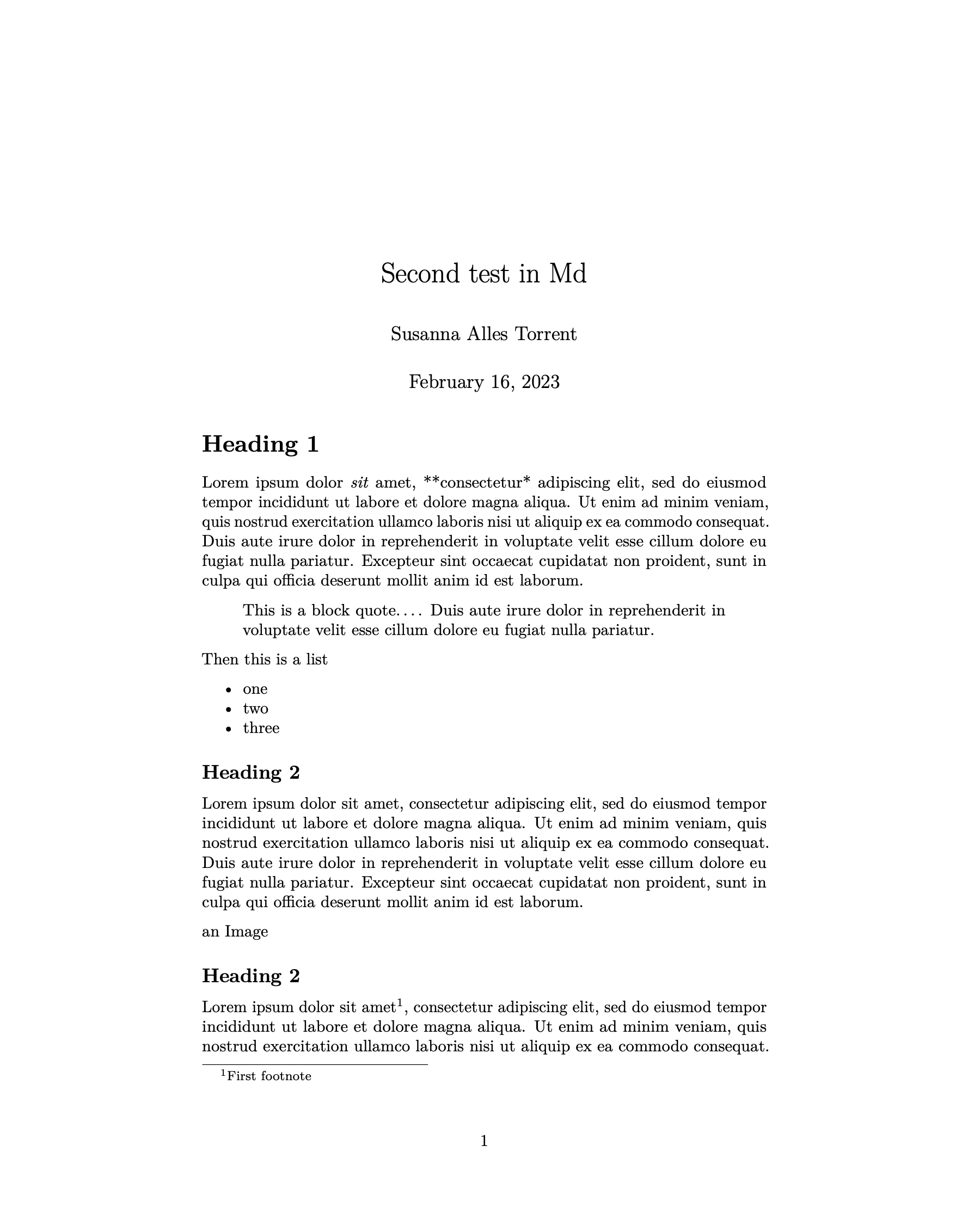
Sept 5: use Markdown for your presentations
With Pandoc you can also convert your markdown files into simple slides for a presentation using a function called ‘beamer’.
- Open the file called
presentation.mdand go through the content you can edit with your name if you wish. - Go to your command line and simply type:
pandoc -t beamer presentation.md -o presentation.pdf - The results are these:
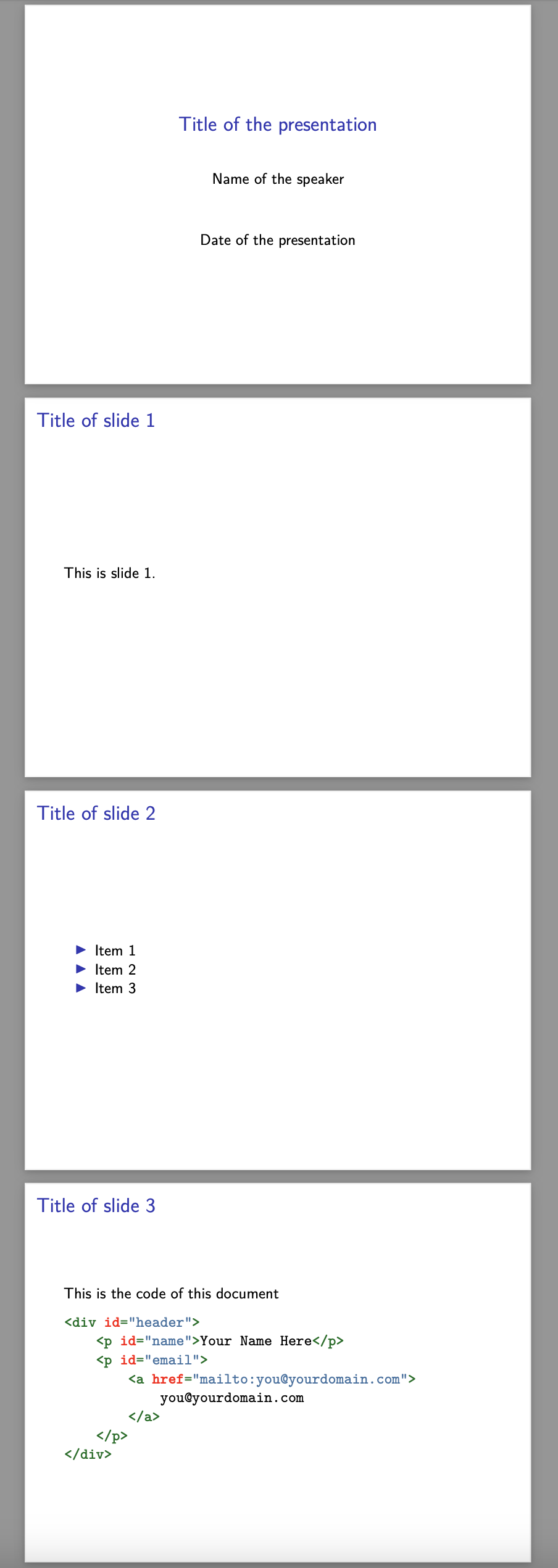
Sept 6: Now transform this markdown tutorial into a presentation and a simple pdf
- Go to your terminal, write the name of the file and the ouput, and do a pdf:
pandoc tutorial.md -o tutorial.pdf - Now transform the file into a presentation:
pandoc -t beamer tutorial.md -o tutorial_presentation.pdf
To work with Beamer like a pro, visit Making presentations with Pandoc beamer
And what about your disseration?
There are a lot of templates out there you can use:
- Template for U Oxford: https://github.com/tompollard/phd_thesis_markdown
- markdown-paper: https://github.com/ihrke/markdown-paper/tree/master/pdf
- Overleaf: https://es.overleaf.com/gallery/tagged/markup
I particularly love this one Eisvogel Template, that I used to transform the md file behind this tutorial into this pdf